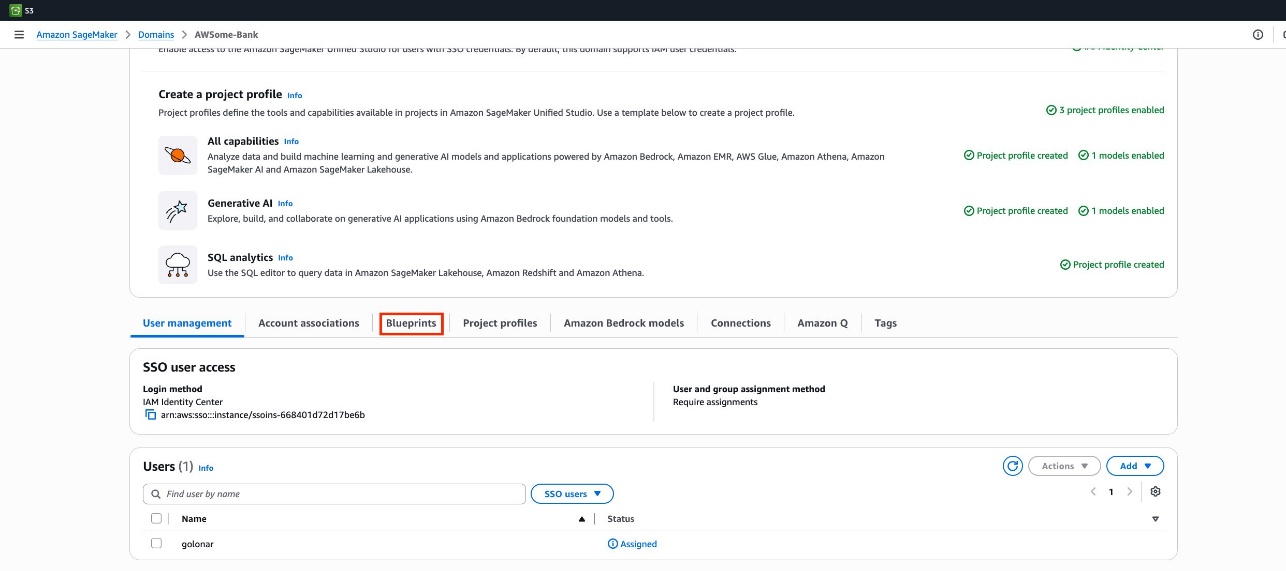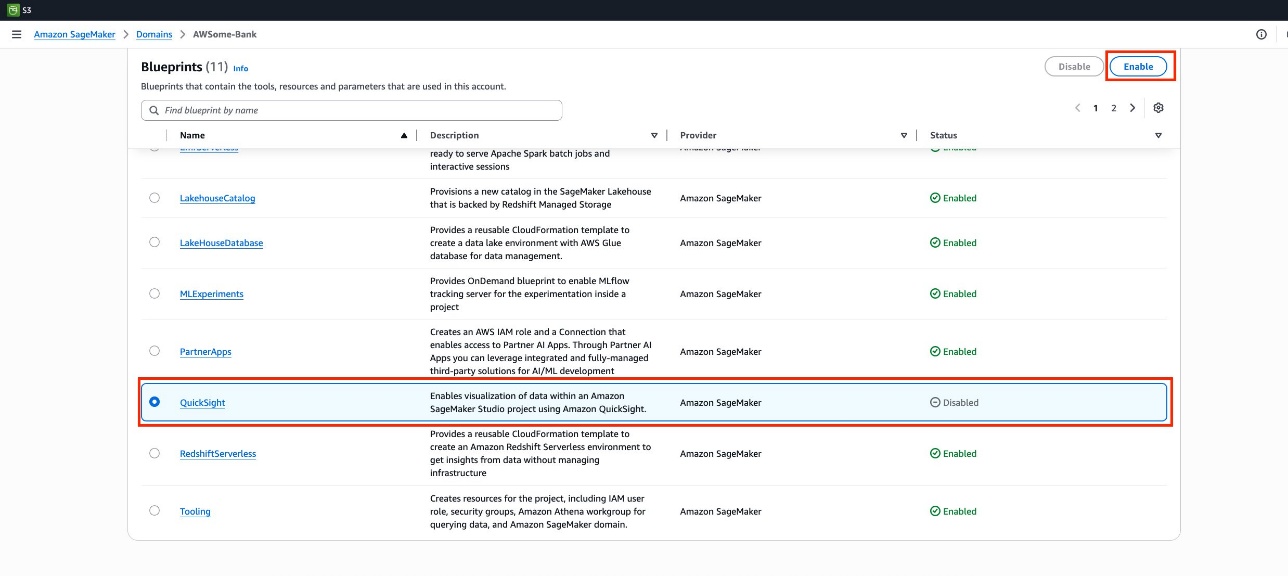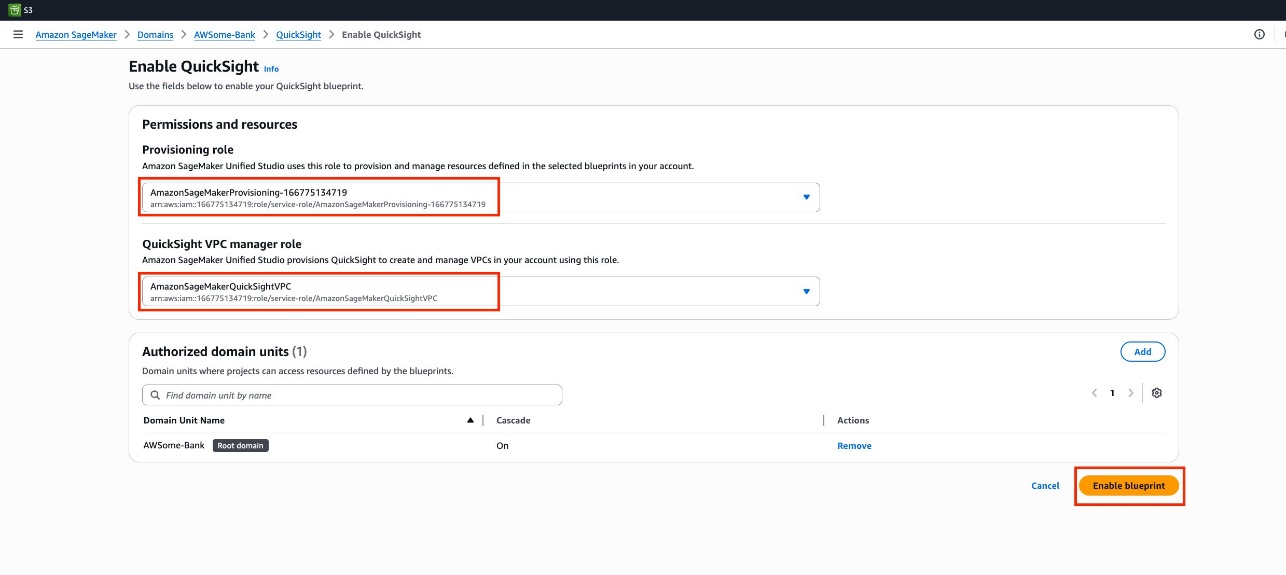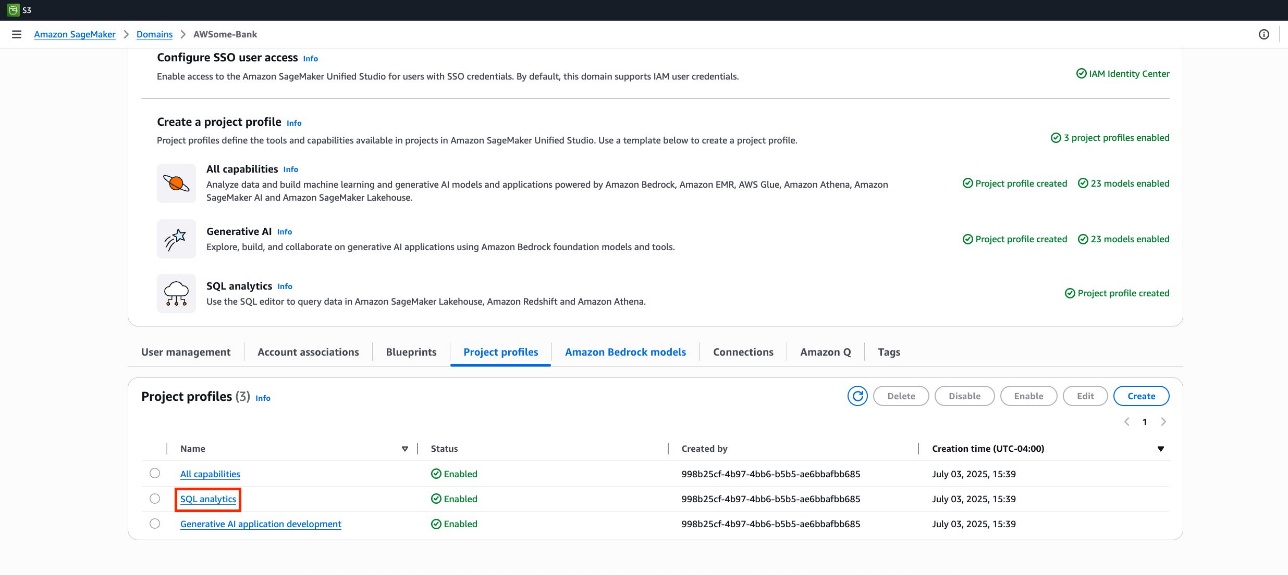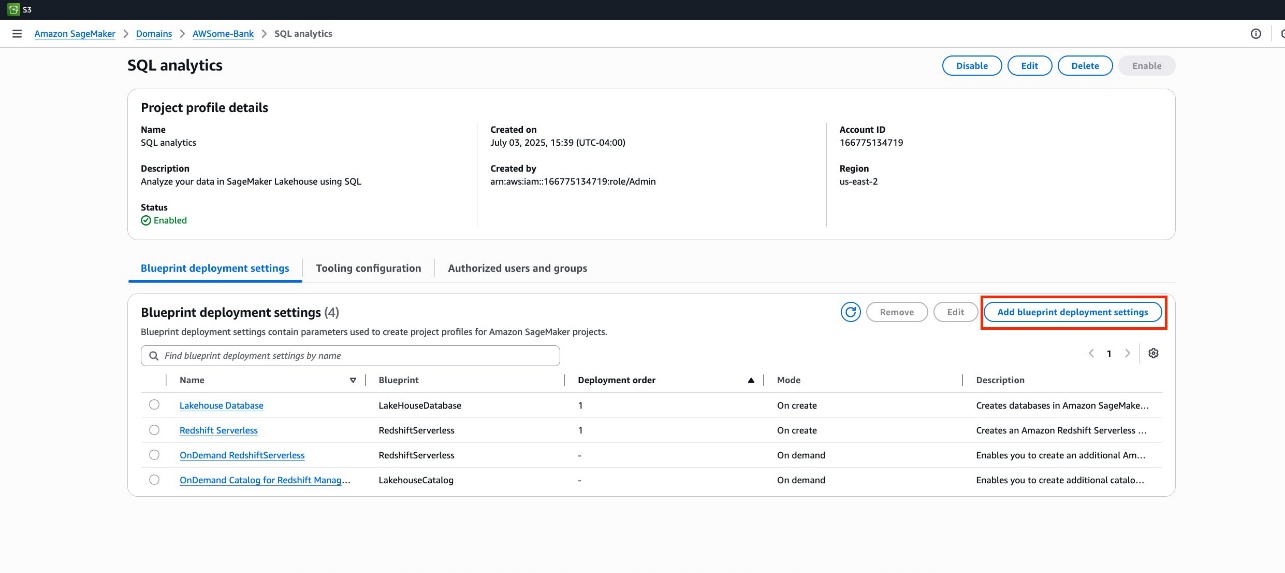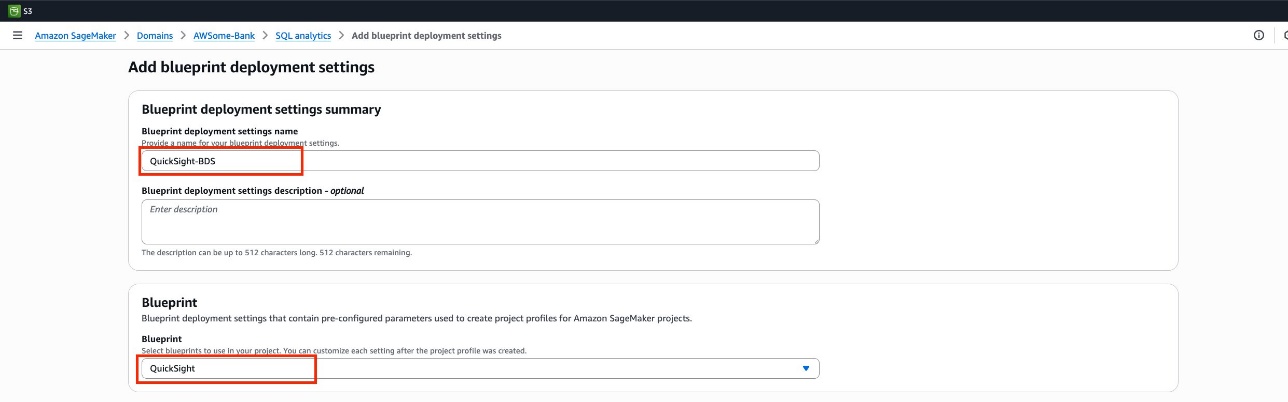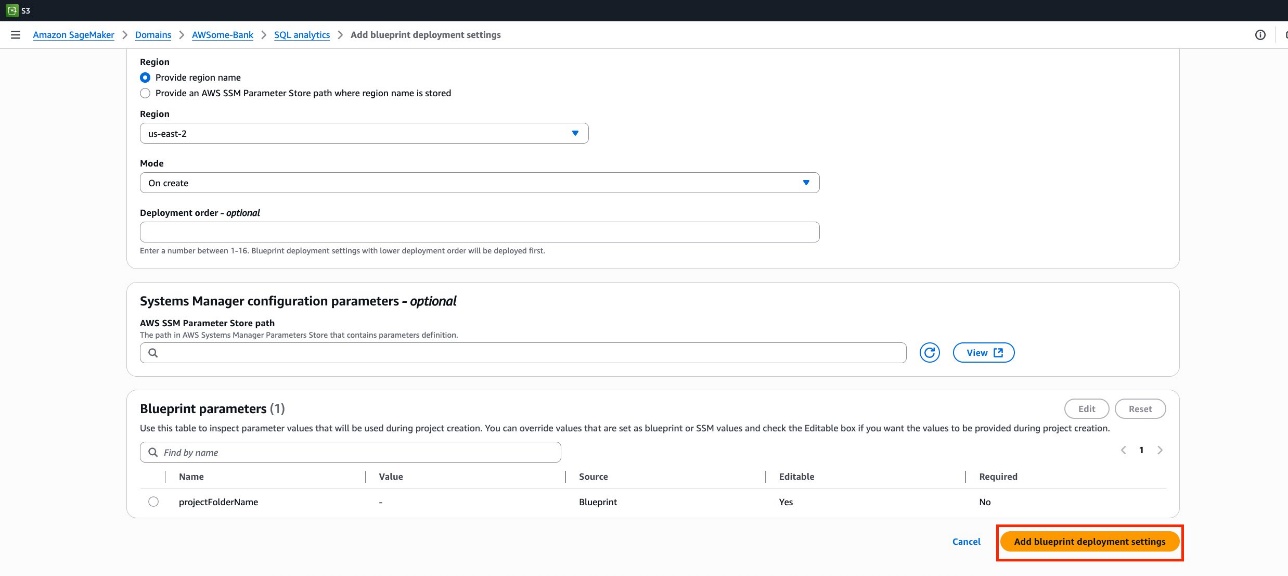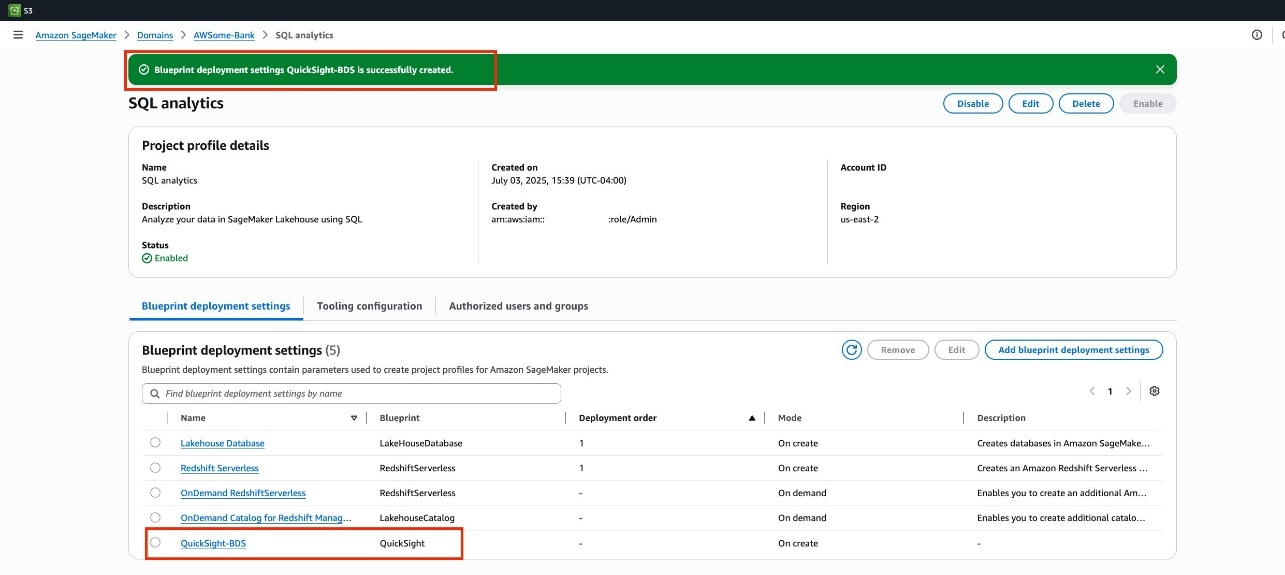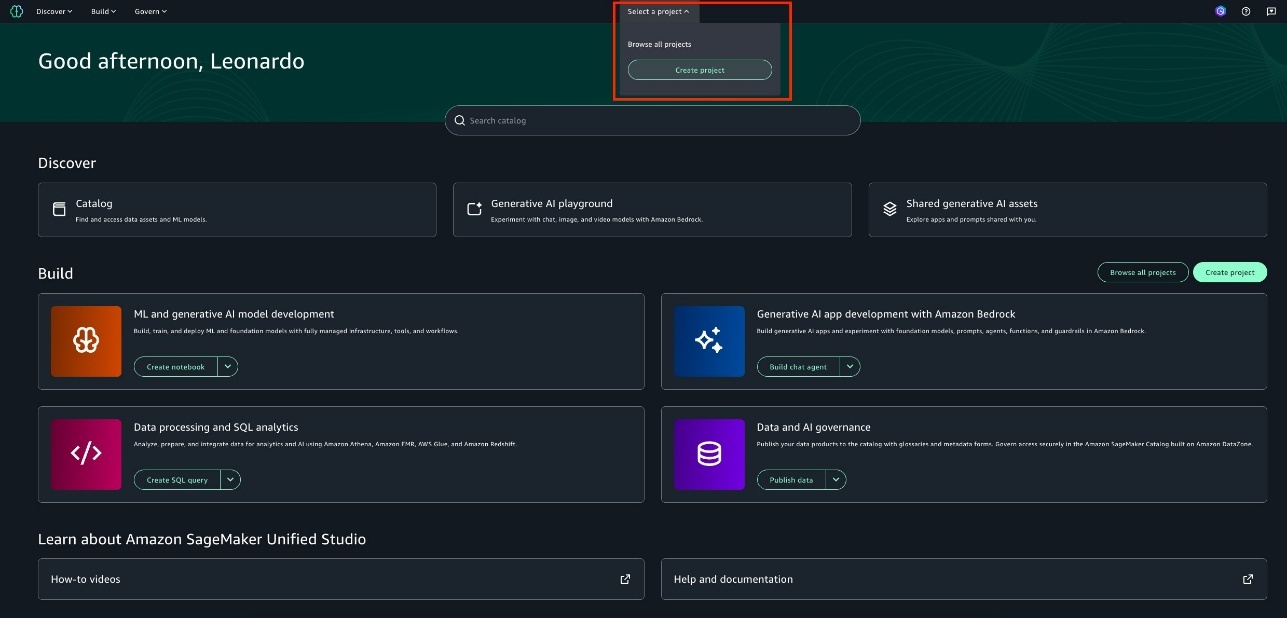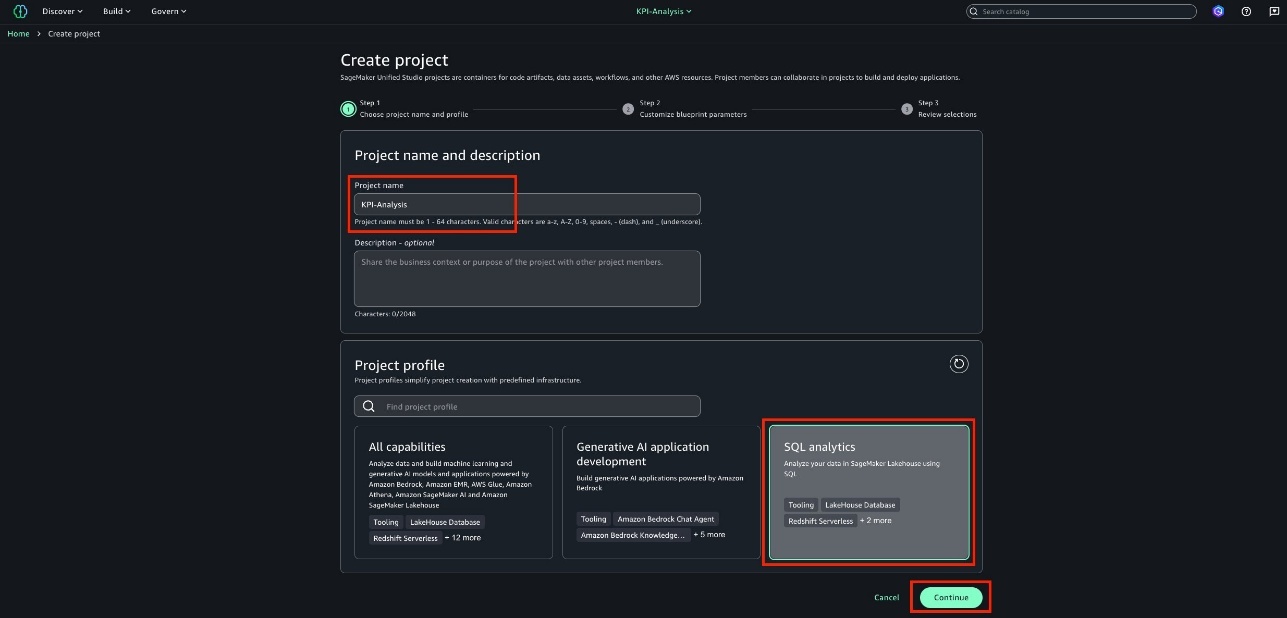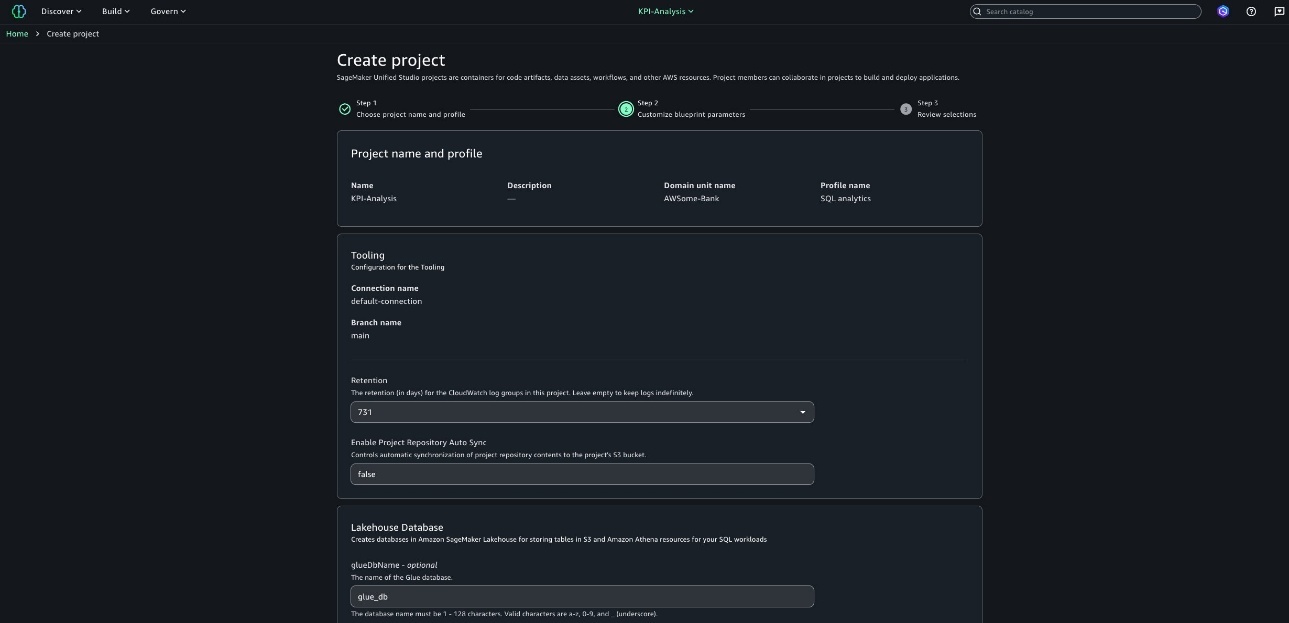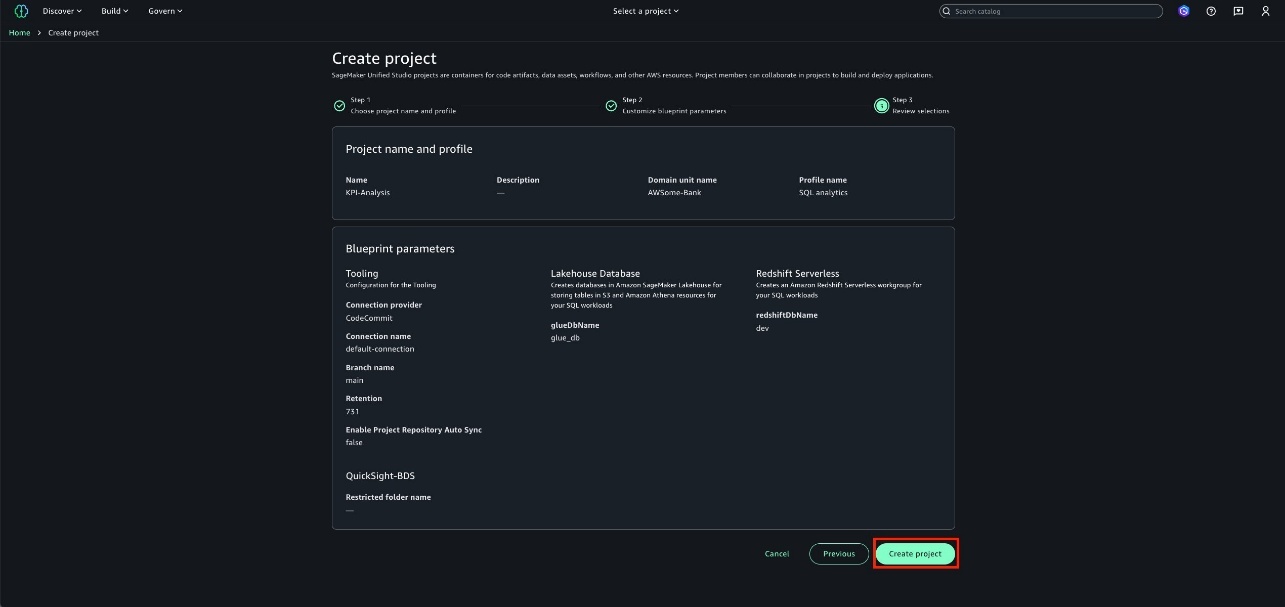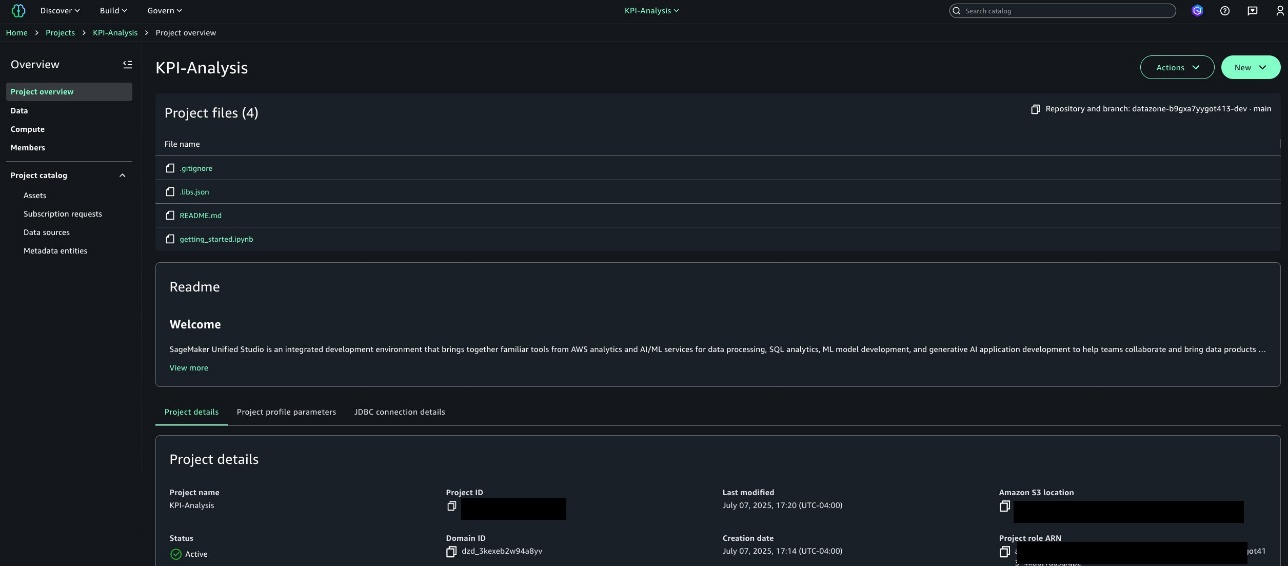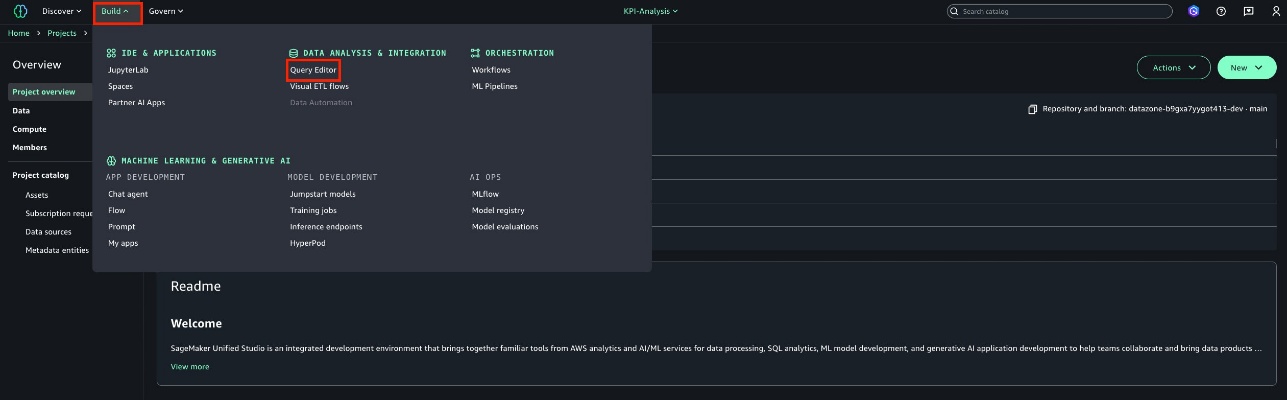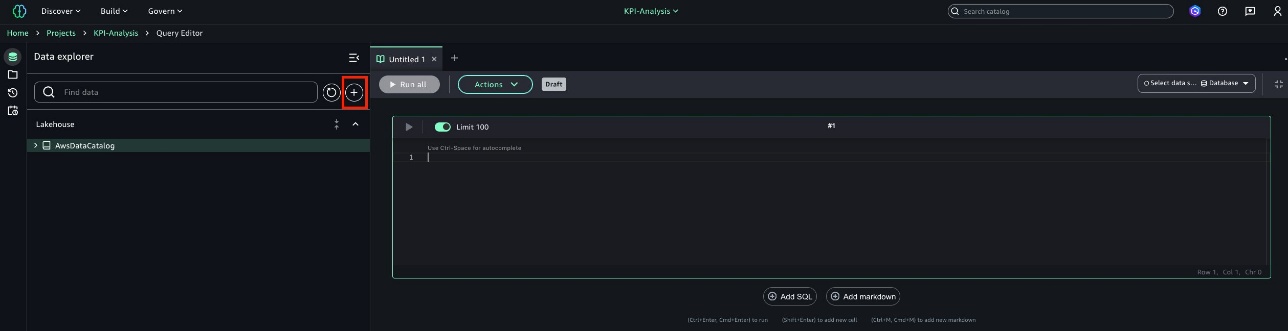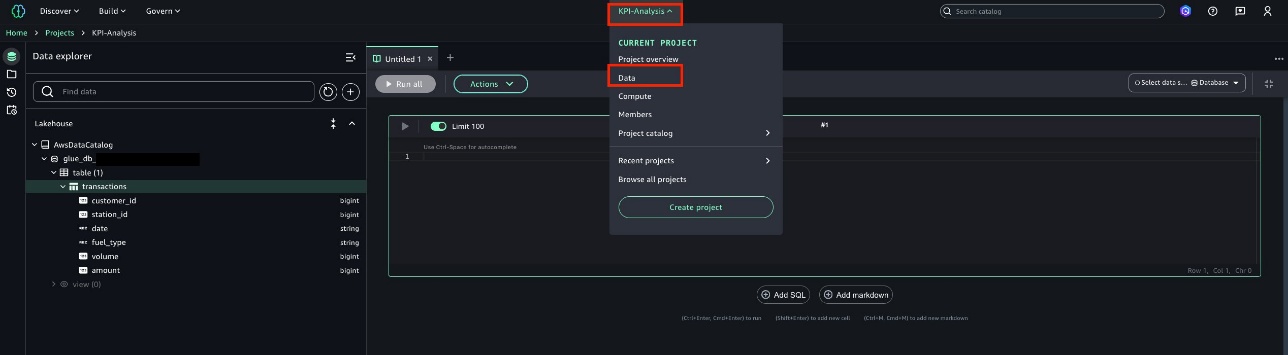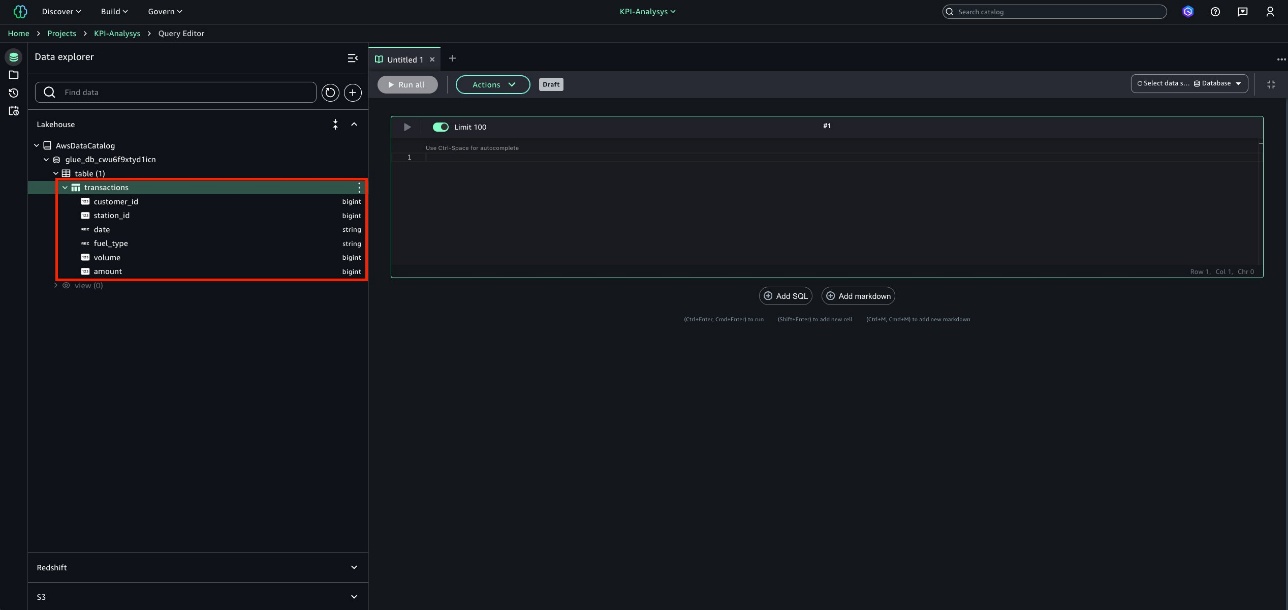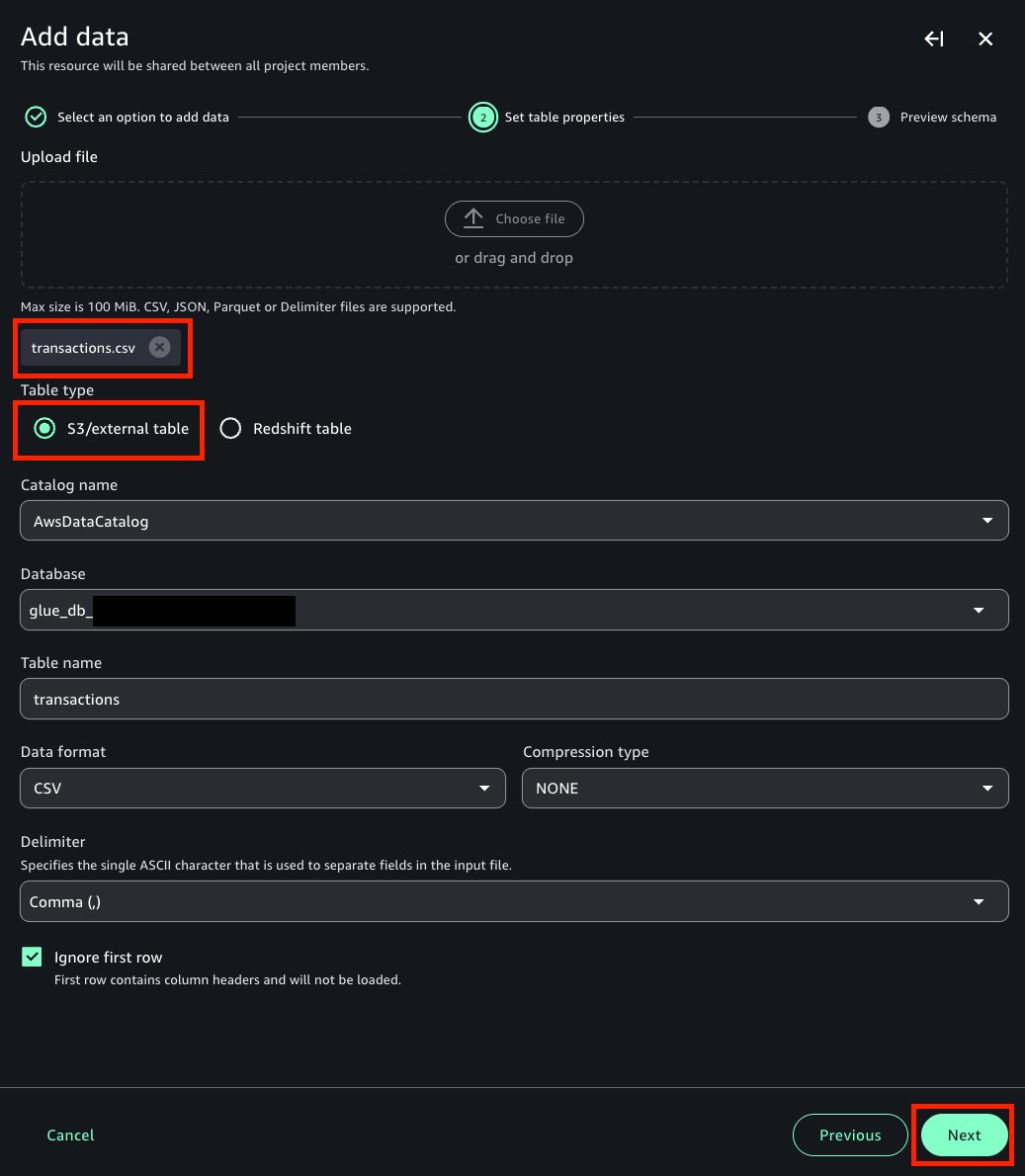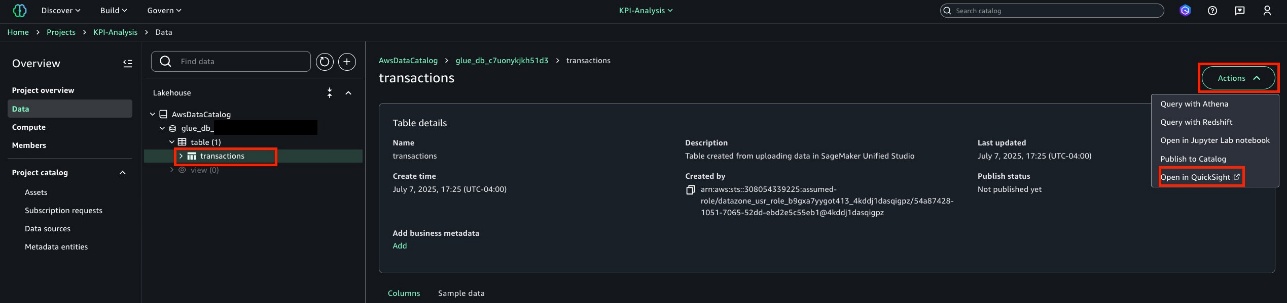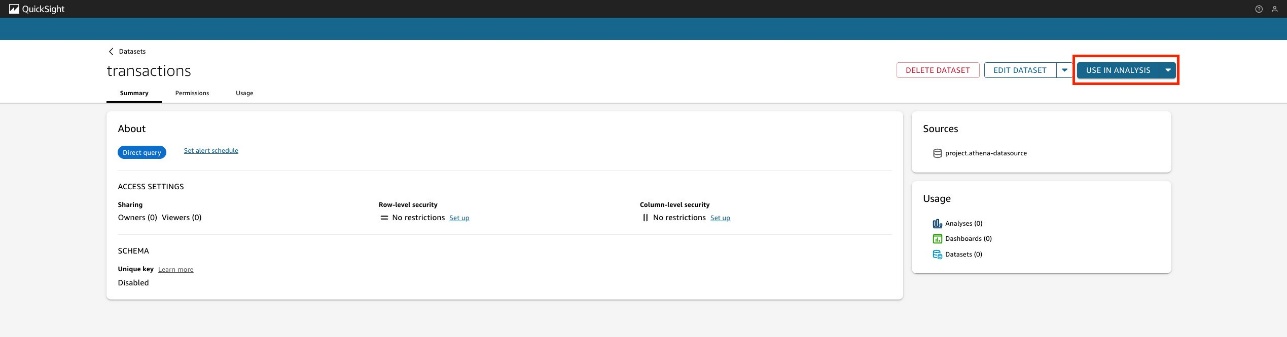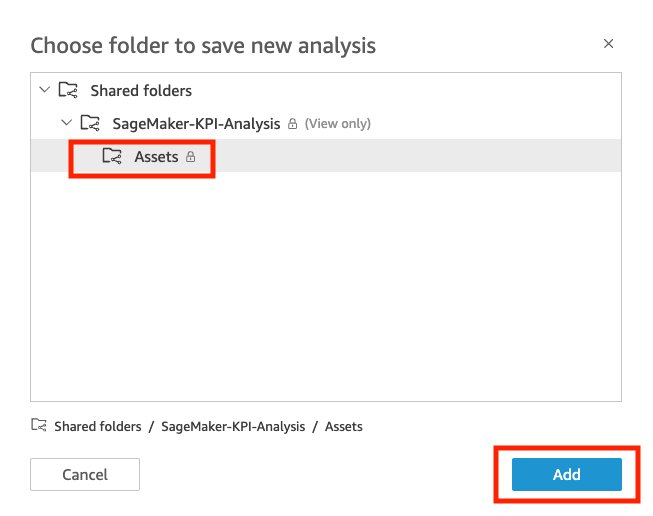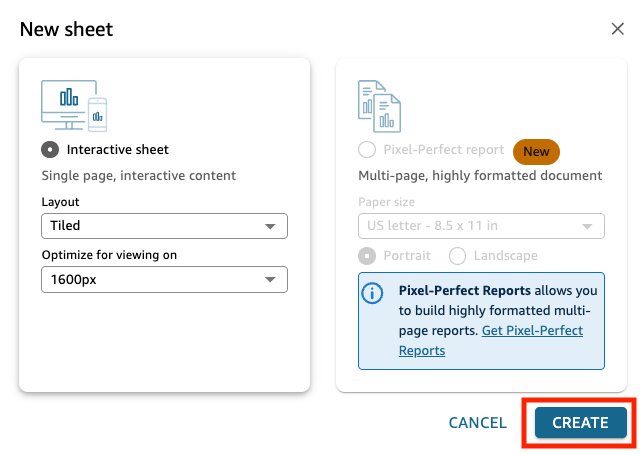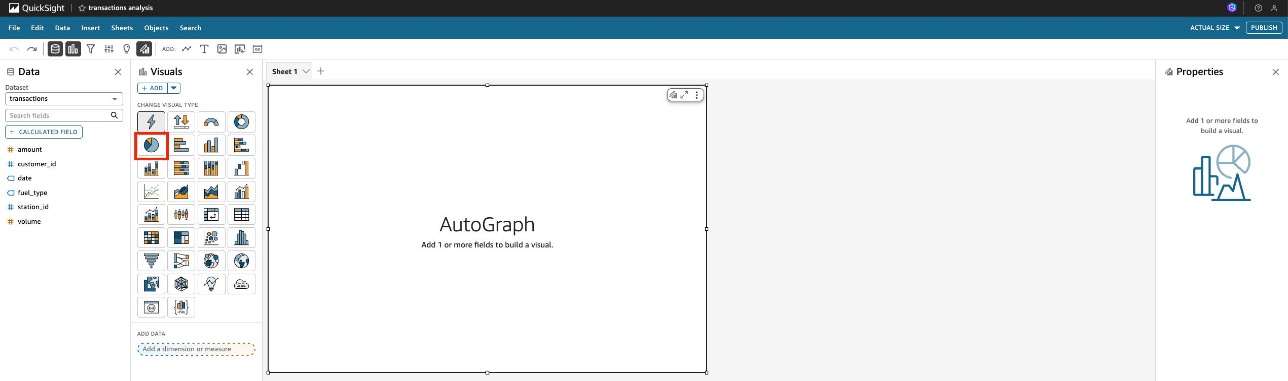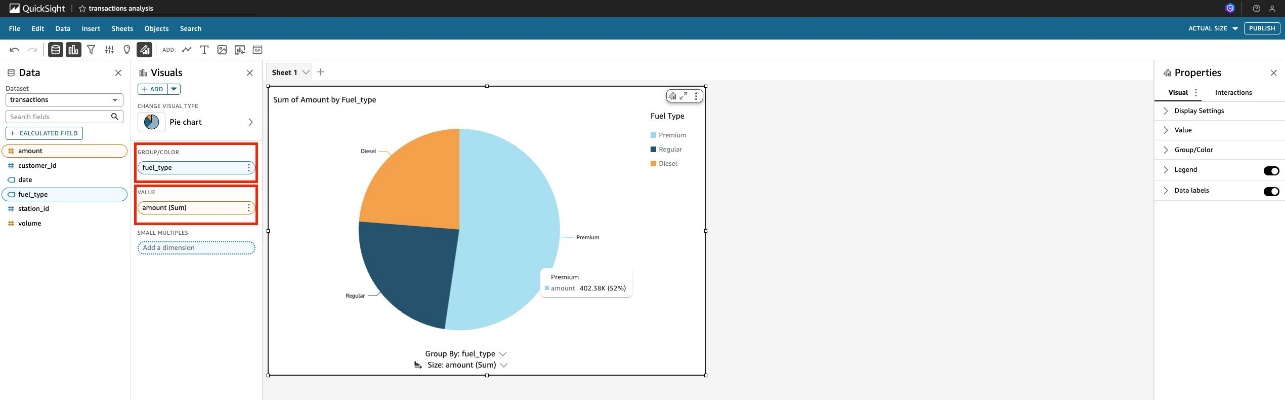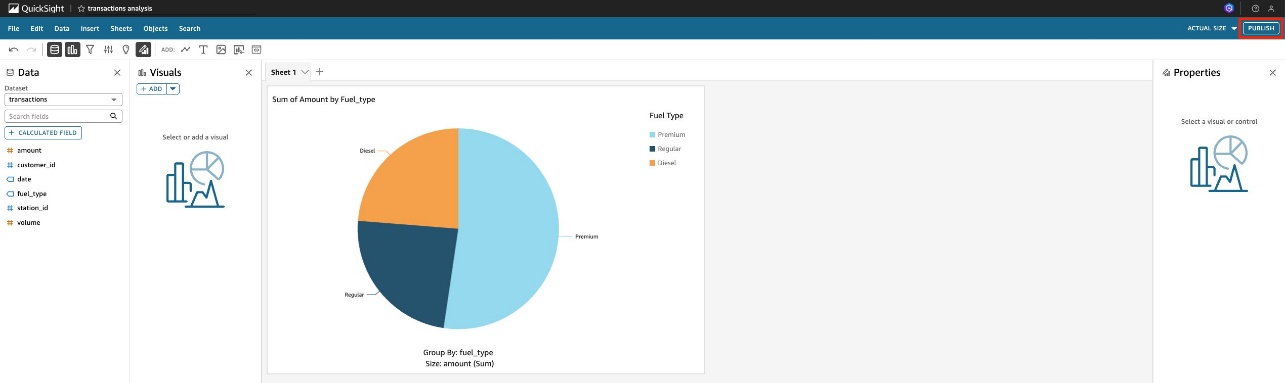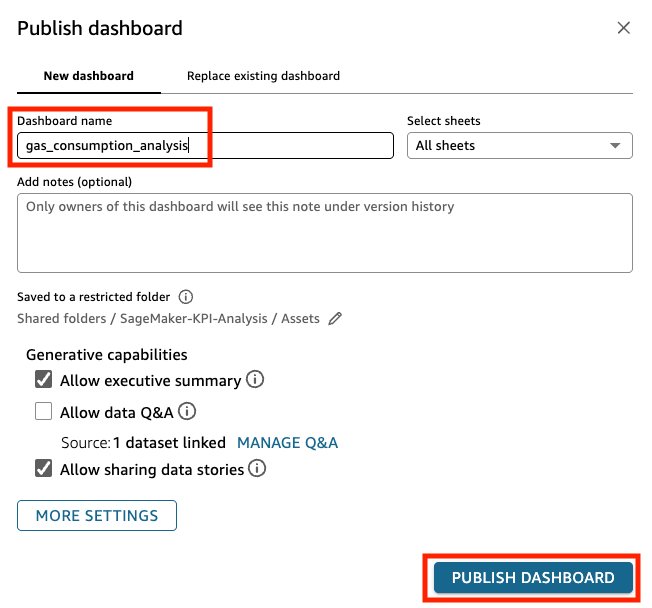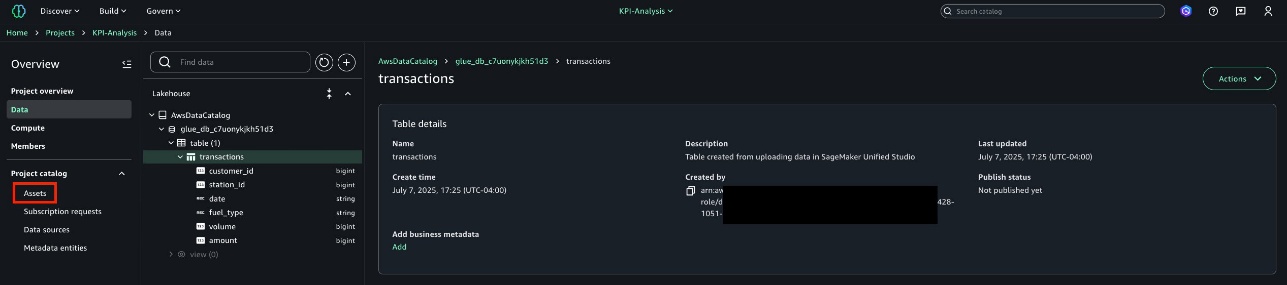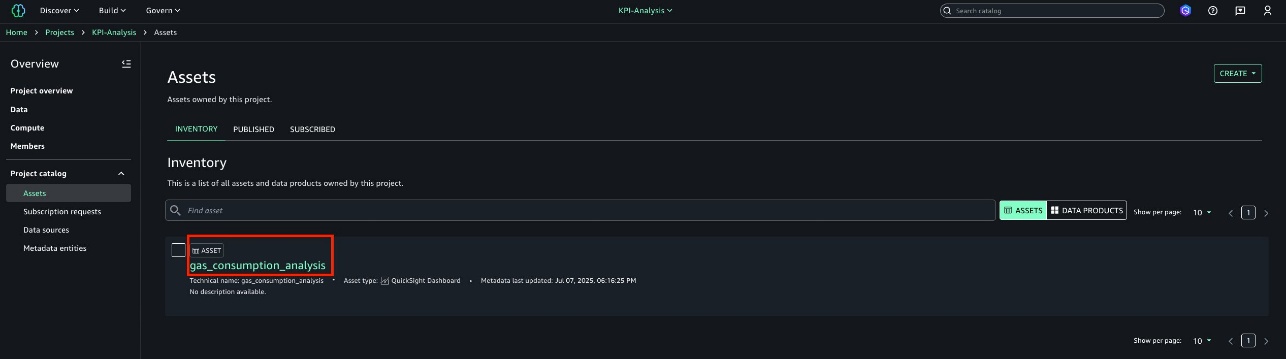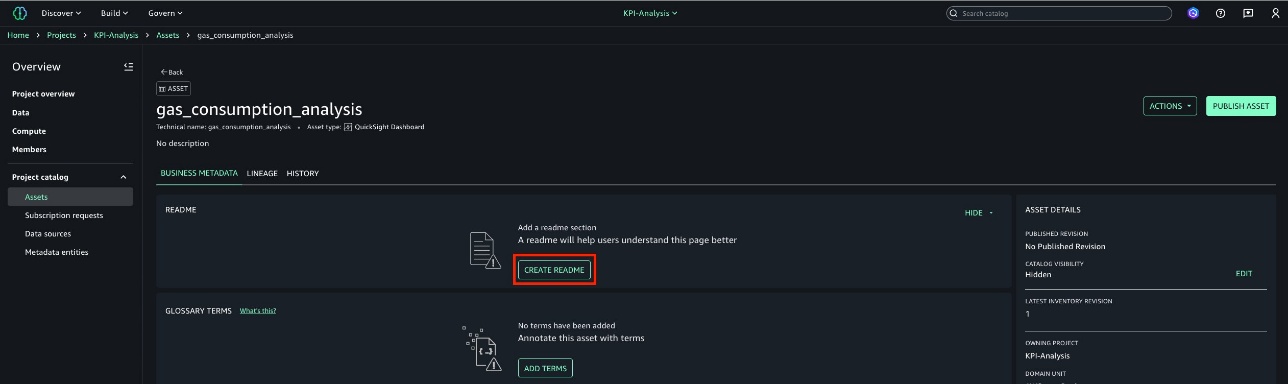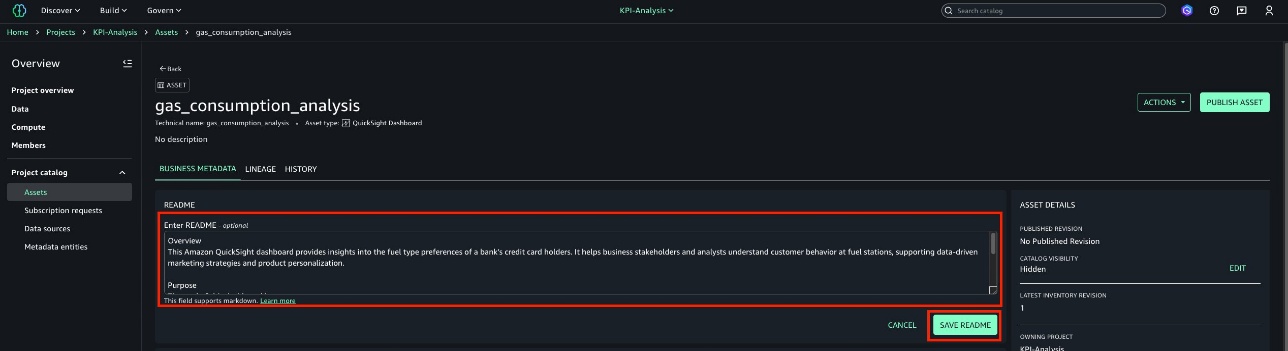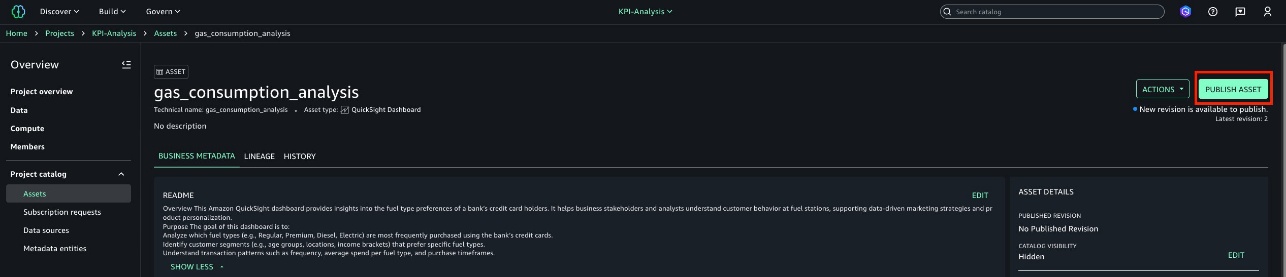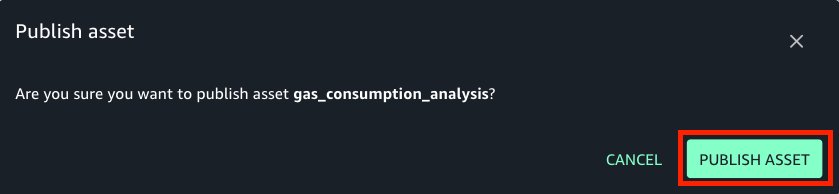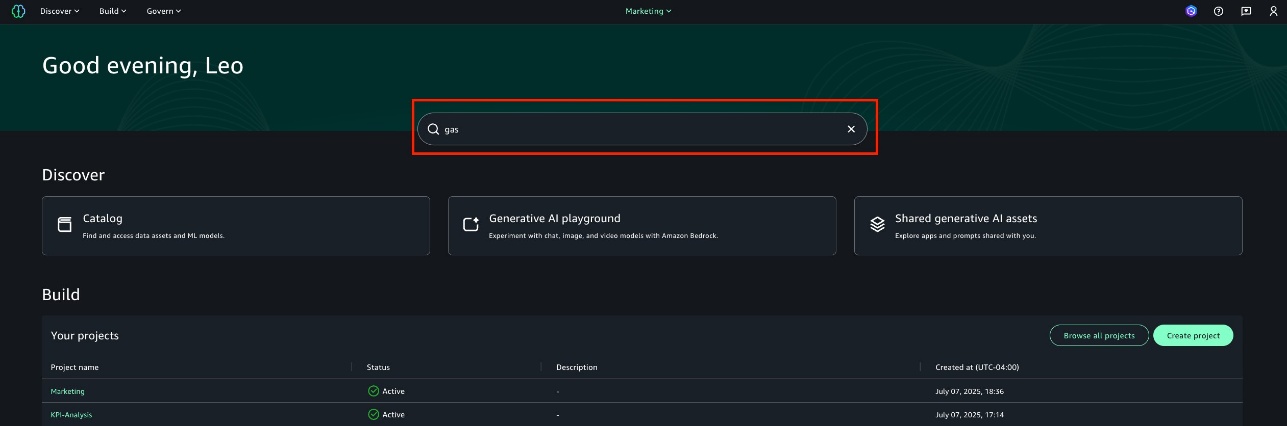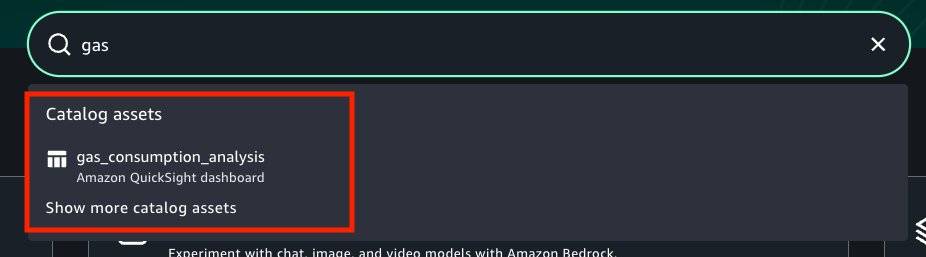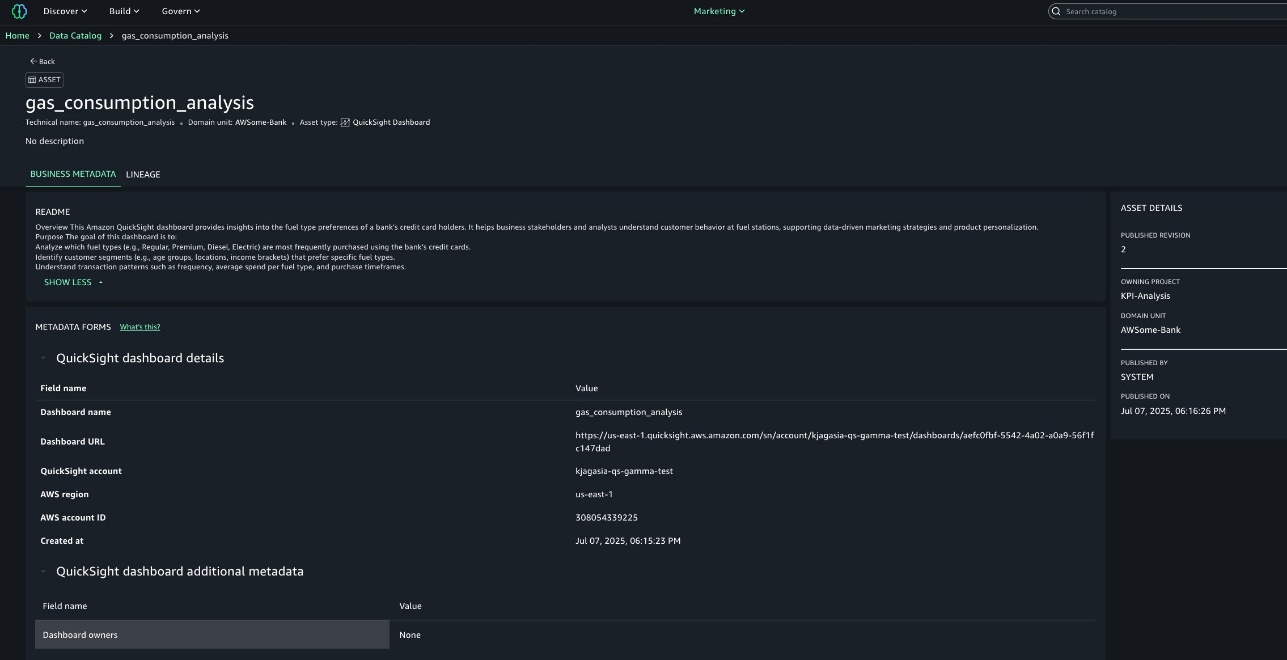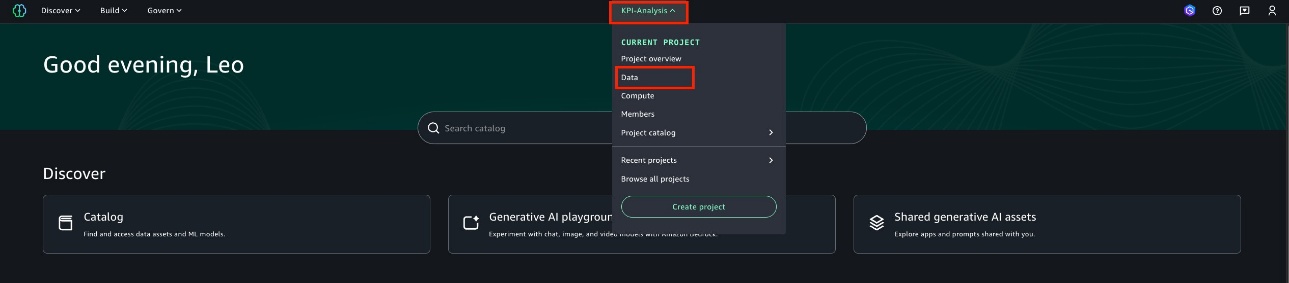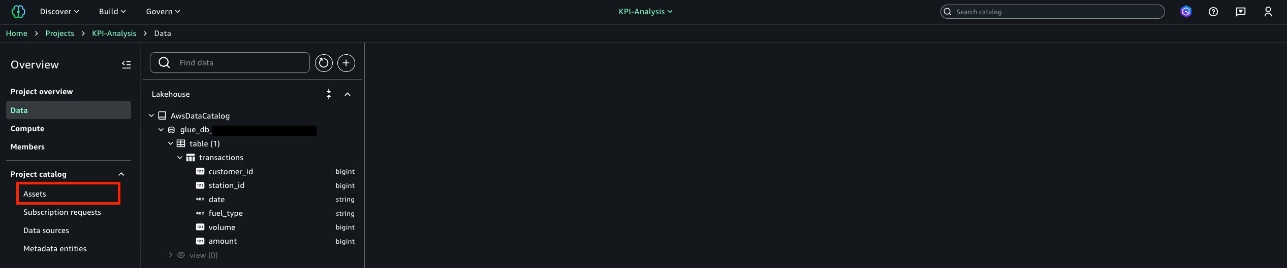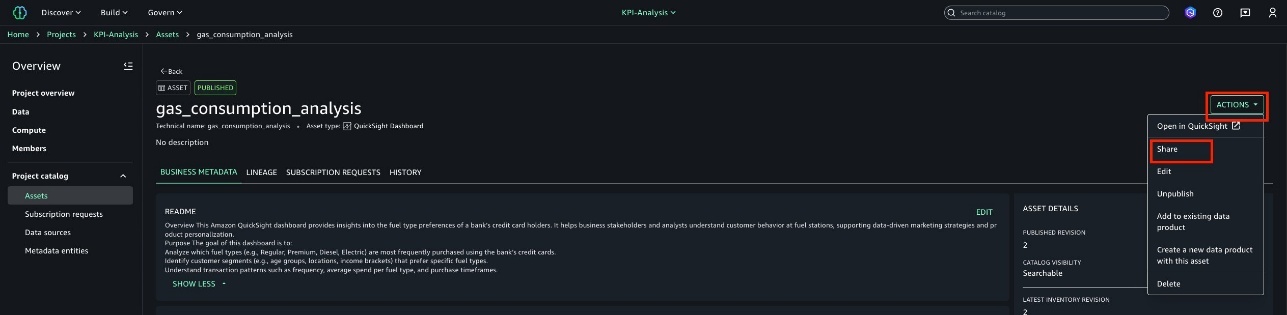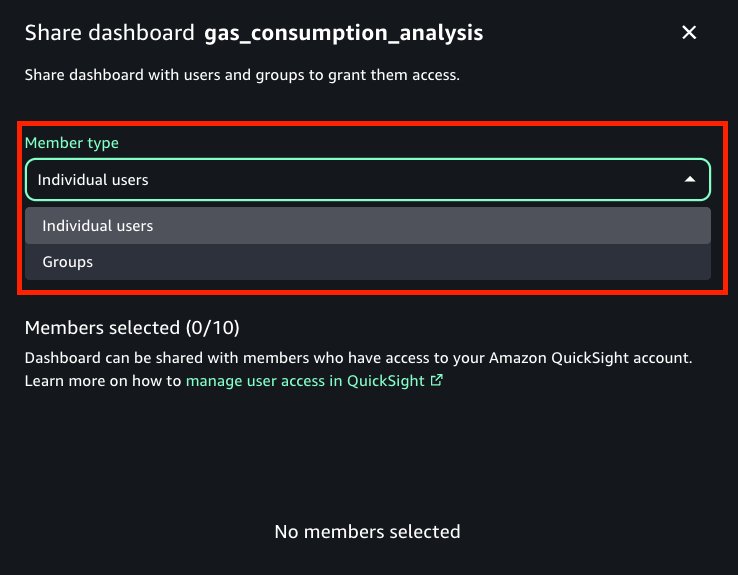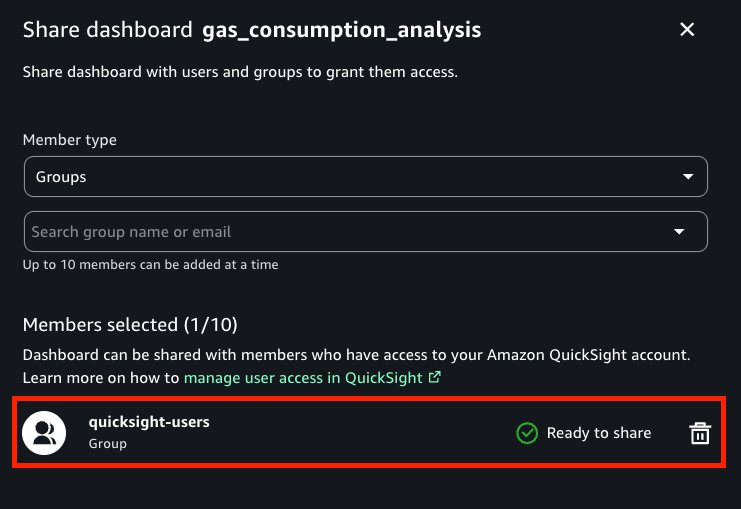Amazon SageMaker has announced an integration with Amazon QuickSight, bringing together data in SageMaker seamlessly with QuickSight capabilities like interactive dashboards, pixel perfect reports and generative business intelligence (BI)—all in a governed and automated manner. With this integration users can go from exploring data in SageMaker to visualizing it in QuickSight with a single click.
“The integration between Amazon SageMaker and Amazon QuickSight will help us streamline how our teams move from data exploration to insights. Our analysts can go from data discovery to building and sharing dashboards through a unified, governed experience. Dashboards are no longer siloed, one-off reports. They’re cataloged, discoverable assets that others can find and access. This has made insight delivery faster, more consistent, and far easier to scale across the business.”
– Lingam Chockalingam, Chief Data Architect, Maryland Department of Human Services – MD THINK
About QuickSight
QuickSight is a cloud-powered BI service that revolutionizes data analysis and visualization. It seamlessly integrates data from various sources, including AWS services, third-party applications, and software as a service (SaaS) platforms into a single, intuitive dashboard. As a fully managed service, QuickSight offers enterprise-grade security, global accessibility, and scalability without the hassle of infrastructure management. Amazon Q in QuickSight transforms access to data insights for the entire organization using generative AI. Using Amazon Q, business analysts can generate dashboards and reports using natural language prompts. With Amazon Q, business users can ask and answer questions of data using data Q&A, get natural language executive summaries of data to see trends and insights, and use the powerful new agentic data analysis experience of scenarios to discover patterns and outliers in data and perform what-if analysis.
About SageMaker
Amazon SageMaker Unified Studio provides a unified, end-to-end experience consisting of data, analytics, and AI capabilities. You can use familiar AWS services for model development, generative AI, data processing, and analytics—all within a single, governed environment. Users can now build, deploy, and execute end-to-end workflows from a single interface. SageMaker is built on the foundations of Amazon DataZone, where it uses domains to categorize and structure the data assets, while offering project-based collaboration features that teams can use to securely share artifacts and work together across various compute services. This experience allows multiple personas to seamlessly collaborate, while operating under appropriate access controls and governance policies.
Dashboard and insight workflows simplified
Today administrators can configure SageMaker projects with QuickSight to streamline the flow of building insights from your data lake. After being set up, the integration automatically creates a restricted folders that provides a governed context to share assets and data sources, pre-configured with secure connections to data lake tables. This serves as the foundation for any project member securely building and sharing insights. When exploring data in your project the integration allows for one-click access to building a dashboard from any table. Behind the scenes, SageMaker creates a QuickSight dataset in the project’s restricted folder that’s accessible only to members within the project. Not only do dashboards you build in QuickSight stay within this folder, they’re also automatically added as assets to your SageMaker project. There, you can add custom metadata, publish to the SageMaker Catalog and share with users or groups in your corporate directory for broader access—all within SageMaker Unified Studio. This keeps your dashboards organized, discoverable, shareable, and governed, making cross-team collaboration and asset reuse straightforward.
Configure SageMaker and QuickSight
To get started with SageMaker and QuickSight integration, you enable the QuickSight blueprint and create project profiles in the AWS Management Console.
Note that both your SageMaker Unified Studio domain and QuickSight account must be integrated with AWS IAM Identity Center using the same Identity Center instance. Additionally, your QuickSight account must exist in the same AWS account.
- Go to the SageMaker console and choose Domain in the navigation pane.
- Select the Blueprints tab.

- To enable the QuickSight Blueprint, select it from the list, then choose Enable.

- On the Enable QuickSight page:
-
-
- For Provisioning role, select your provisioning role.
- For QuickSight VPC manager role, select the AmazonSageMakerQuickSightVPC role.
-
-
- Choose Enable blueprint.

- A confirmation message will appear after the blueprint is successfully enabled.
- Go back to the Domains page and select the Project profiles tab and then select the SQL analytics project profile.

- Choose Add blueprint deployment settings.

- Configure the blueprint deployment settings as follows:
- Blueprint deployment settings name: Enter a name for your settings. For this post, we used QuickSight-BDS.
- Blueprint: Select the QuickSight blueprint from the list.
- Other parameters: Adjust these based on your use case. For this post, we kept the default values.

- Scroll down and choose Add blueprint deployment settings to save your configuration.

- You’ll receive a confirmation message, and you’ll see that the QuickSight Blueprint deployment setting (QuickSight-BDS) has been added to the list.

Create a SageMaker project with QuickSight enabled:
After the QuickSight integration has been set up by the administrator, data consumers such as analysts and data scientists can begin using it in the SageMaker portal by creating a new project.
- Go to the SageMaker portal.
- Choose Select a project, then, choose Create project.

- On the Create project page:
- Project name: Enter the name of your project. For this post, we’re using KPI-Analysis.
- Project profile: Select the SQL Analytics project profile.
- Choose Continue.

- Leave the remaining parameters set to their default values and choose Continue.

- Review the information displayed, then choose Create project.

- You’ll be redirected to the Creating new project page. Wait for the process to complete.
- After the project creation process is complete, you’ll be taken to the Project overview page.

Create a data asset to build the analysis
- For this post, you’ll use the
transactions.csvfile, which contains financial transaction data from various departments. - Choose Build in the top-right menu.
- Then select Query Editor from the dropdown.

- Choose the plus (+) icon

- Select Create table, then choose Next.

- On the Set table properties page:
- Upload file: Upload the
transactions.csvfile. - Table type: Select S3/external table.
- Leave the remaining parameters at the default values.
- Choose Next.

- Upload file: Upload the
- On the Preview schema page, verify that the schema matches the expected structure, then choose Create table.

- The Transactions table has now been successfully created.

Create a dashboard using QuickSight
- Choose the KPI-Analysis project, then choose Data.

- On the Data page: Select the Transactions table, choose Actions, then select Open in QuickSight.

- This step redirects you to the QuickSight UI, specifically to the transactions dataset page.
- Choose USE IN ANALYSIS to begin exploring the data.

- Choose a folder to save your new analysis—for this post, we selected the Assets folder.
- Choose Add to save the analysis.

- On the New sheet page, leave all parameters at the default values, then choose CREATE.

- You’ll now be taken to the Analysis page. In this example, you analyze credit card spending at gas stations, focusing on identifying the most popular fuel type among your cardholders. The goal is to use this insight to design targeted promotions.
- Under Visuals, select Pie chart.

- Under GROUP/COLOR, select fuel_type.
- Under Value, select amount[Sum].

- You will see that credit card holders of AWSome-Bank prefer the Premium fuel type.
- Publish this new dashboard to the enterprise data catalog. To do that, choose PUBLISH located in the top right corner.

- On the Publish Dashboard page:
- Enter a name for the dashboard. For this post, we’re using gas_consumption_analysis.
- Leave the remaining parameters set to their default values.
- Choose PUBLISH DASHBOARD.

Documenting and publishing a QuickSight asset
After the dashboard is created, it’s automatically added to the SageMaker project. From there, analysts or BI engineers can enrich it with business metadata, make it discoverable across the organization, and share it with other users or groups in their corporate directory.
- Go back to the Amazon SageMaker portal
- Select the Assets tab.

- On the Inventory tab, select the gas_consumption_analysis asset.

- This will take you to the main asset page, where you can add business metadata, view the lineage diagram, and review the asset history.
- For this post, you will only add a README section.
- Choose CREATE README to get started.

- Add a description for the asset. For this POST, we used the following:
- Choose SAVE README to save the description.
- On this page, you can also add glossary terms and metadata forms to provide additional business context to the asset. For this post, leave these fields empty.

- Now you’re ready to publish the QuickSight asset to the enterprise data catalog. To do this, choose PUBLISH ASSET.

- A confirmation prompt will appear. Choose PUBLISH ASSET again to complete the publishing process.

Search for a QuickSight asset
- For this post, we created a second project called Marketing, but you can use any other project within your domain or even reuse the one created in the earlier steps.
- Navigate to the SageMaker home page.
- In the catalog search field, enter
gasto find the published asset.
- Select the relevant result for the published asset from the search results.

- This will take you to the asset’s main page, where you can view the metadata added by the producer.

Sharing a QuickSight asset
You can share the QuickSight dashboard with users and groups in your organization directly from within SageMaker.
- Go back to the KPI-Analysis project.
- Choose the Data tab.

- Then, select Assets from the Project catalog.

- Go to the PUBLISHED tab, then select the gas_consumption_analysis asset.

- Choose Actions, then select Share.

- You can share the asset with individual SSO users or with groups. For this post, we selected an SSO group named quicksight-users, but you can choose any user or group you have previously created.

- Choose Share.

- A confirmation message will appear after the asset has been successfully shared.

Clean up
When you’re done with these exercises, complete the following steps to delete your resources to avoid incurring costs:
- Delete the QuickSight assets that you created.
- If QuickSight is enabled solely for testing, make sure to cancel the QuickSight account.
- Delete the project created in SageMaker.
- If SageMaker is enabled solely for testing, make sure to cancel the SageMaker account.
Conclusion
This post walked through the complete process of integrating Amazon QuickSight with Amazon SageMaker Unified Studio, demonstrating how teams can move from raw data to published dashboards in a secure and governed environment. By combining the advanced analytics capabilities of QuickSight with the collaborative project-based structure of SageMaker, organizations can accelerate insight delivery while maintaining clear control over data access and governance.
The integration simplifies creating datasets directly from Amazon Athena or Amazon Redshift tables, enrich them with business metadata, and publish dashboards to the SageMaker Catalog. When published, these dashboards can be shared with users or groups across the organization, making insights both discoverable and actionable.
With the added power of Amazon Q in QuickSight and generative BI, users can ask questions in plain English and receive real-time visualizations and insights. This makes data exploration intuitive and inclusive, empowering more users to make informed decisions. Combined with the unified analytics and AI environment of SageMaker Unified Studio, this solution supports secure, scalable, and collaborative data-driven innovation.
About the authors
 Ramon Lopez is a Principal Solutions Architect for Amazon QuickSight. With many years of experience building BI solutions and a background in accounting, he loves working with customers, creating solutions, and making world-class services. When not working, he prefers to be outdoors in the ocean or up on a mountain.
Ramon Lopez is a Principal Solutions Architect for Amazon QuickSight. With many years of experience building BI solutions and a background in accounting, he loves working with customers, creating solutions, and making world-class services. When not working, he prefers to be outdoors in the ocean or up on a mountain.
 Leonardo Gomez is a Principal Analytics Specialist Solutions Architect at AWS. He has over a decade of experience in data management, helping customers around the globe address their business and technical needs. Connect with him on LinkedIn.
Leonardo Gomez is a Principal Analytics Specialist Solutions Architect at AWS. He has over a decade of experience in data management, helping customers around the globe address their business and technical needs. Connect with him on LinkedIn.