In the last week, Grok has become the most downloaded app on the App Store in major countries like the USA, UK, and Singapore. While Grok-4 is genuinely an amazing LLM, the chatbot lacked one of the most in-demand AI features – videos. But it seems like Elon Musk caught the whiff of this FOMO too. That’s why he, along with his team, has just released Imagine: an AI-based video generation feature in their chatbot.
Is it as good as Veo 3 by Google or Sora by OpenAI? Read further to put all your queries to rest. Also, this blog will guide you on what Imagine is, how to access it, and what you can do with it.
Let’s put our imagination to the test with Imagine!
What is Grok Imagine?
Grok Imagine is the latest video generation feature available in X’s Grok chatbot, capable of generating both images and videos. It uses simple text prompts to produce high-quality outputs.
“Grok Imagine is now making *videos* in 1/2 to 1/4 the time that major competitors take to make a single image!” – Elon Musk
Needless to say, Imagine is fast and furious, literally. It’s user-friendly, and anyone with basic prompting skills can bring their imagination to life using Grok’s Imagine. The videos generated are 6 seconds long, shorter than what Veo 3 produces but longer than OpenAI’s Sora.
Also Read: Qwen-Image, The latest Image Generation Model by Alibaba is Available for FREE!
What are the Key Features of Grok Imagine?
Some of the key features of Imagine are:
- Text to Image/Video Generation: The model creates both images and videos from text prompts. Users simply provide detailed descriptions of what they want, and the model generates the content quickly.
- Image to Video Generation: The model can also produce videos using uploaded images as references, transforming still pictures into moving scenes.
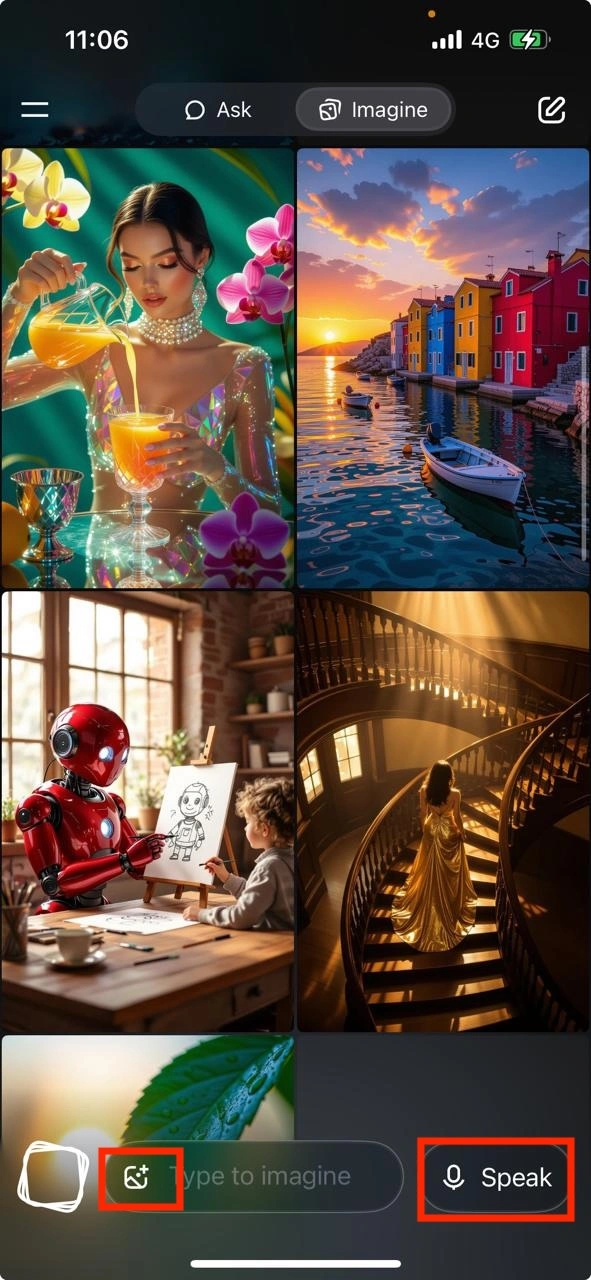
- Audio Integration: The videos include AI-generated soundtracks that automatically sync with the visuals, matching the mood and theme perfectly. No silent clips here!
- Fewer Restrictions: Want to crank up the creativity? Enable Spicy Mode to bypass strict filters and explore edgier, less censored outputs. Perfect for creators who like to push boundaries. But there still are guardrails in place when it comes to sensitive content.
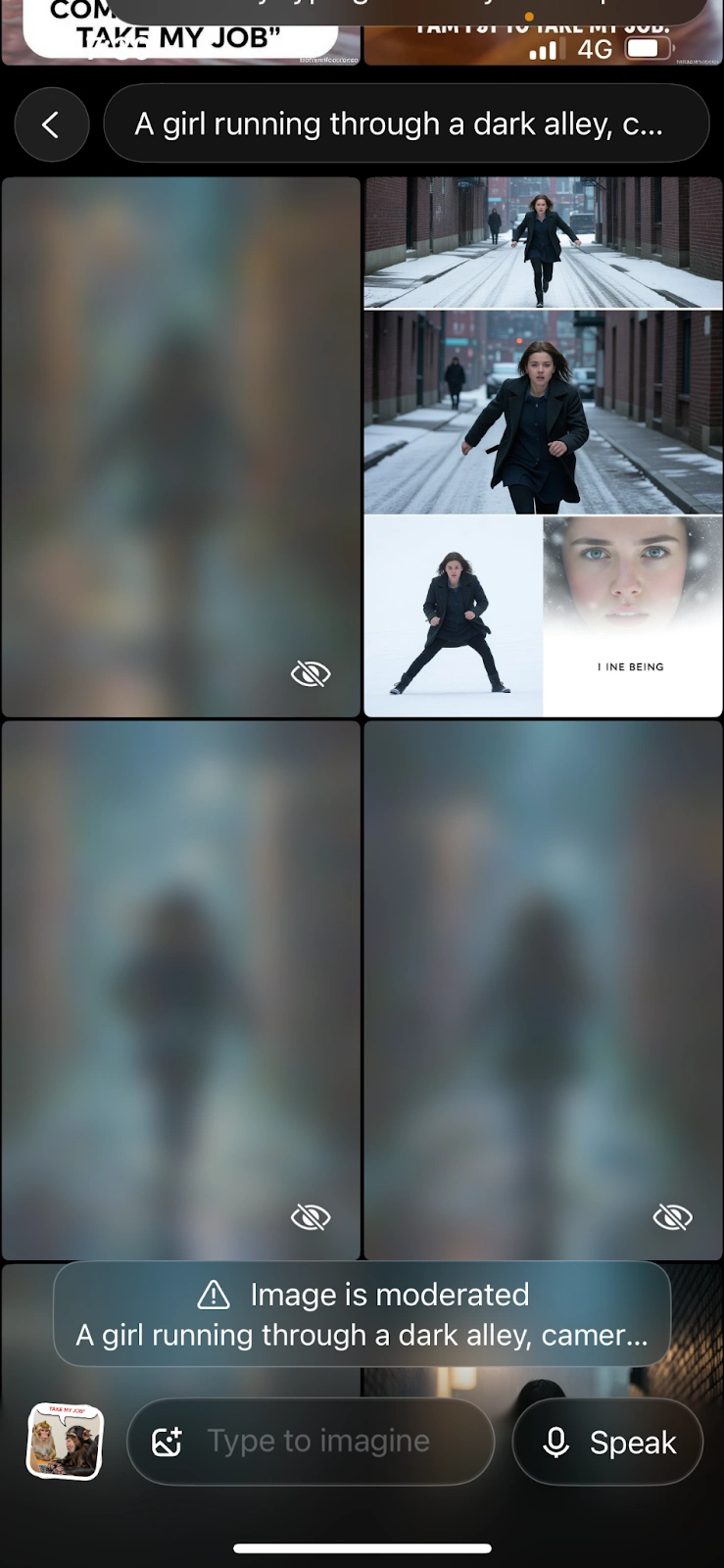
- Speed Meets Creativity: While most AI video tools leave you waiting (1-2 minutes – an eternity in AI time), Imagine delivers in half the time while producing more creative results. Fast doesn’t have to mean generic.
- Voice Command Magic: Skip the typing – just speak your vision. Imagine’s voice support lets you generate images and videos through natural voice commands, making creation as easy as having an idea.
Who can access Grok’s Imagine?
Imagine is currently released in beta version and is only available to the following paid customers:
- Super Grok and Super Grok Heavy users have early access to the Imagine video generation tool.
- X Premium + & Premium users are not eligible for the early access, but they can join the waitlist, and if they are active X users, they can expect to get access soon.
Currently, there is a limit to the number of videos that can be rendered using an account. The limits for Premium, Premium +, and Super Grok Heavy users are 50, 100, and 500, respectively.
How to Access Imagine?
To access Grok’s Imagine, follow these steps:
- Download the Grok/ Super Grok Mobile app (as Imagine is currently only available in the mobile app)
- Once downloaded, login with your paid account
- You will find it as an option on top: Ask – Imagine.
- Click on Imagine
Add your prompt in the text box to get started.
Let’s Try Grok’s Imagine
Now that we know all about Grok’s latest video generation, let’s test how it performs on the following tasks:
- Generating a Product Video
- Generating a Viral Meme Video
- Generating a Movie Shot
Task 1: Product Video
Prompt: “A model picks up a lipstick, shaped like a metallic pen, placed on a 90’s retro style restaurant and applies it on her lips and smiles, the focus should be on the lips and the background needs to be of a retro style restaurant, which is slightly blurred. The name of the lipstick – Nude browns by Popper, comes on the screen at the end.”
Output:
The model starts by generating various images based on your prompt. You can select the image that you like the best. Once you click on it, you get the following options:
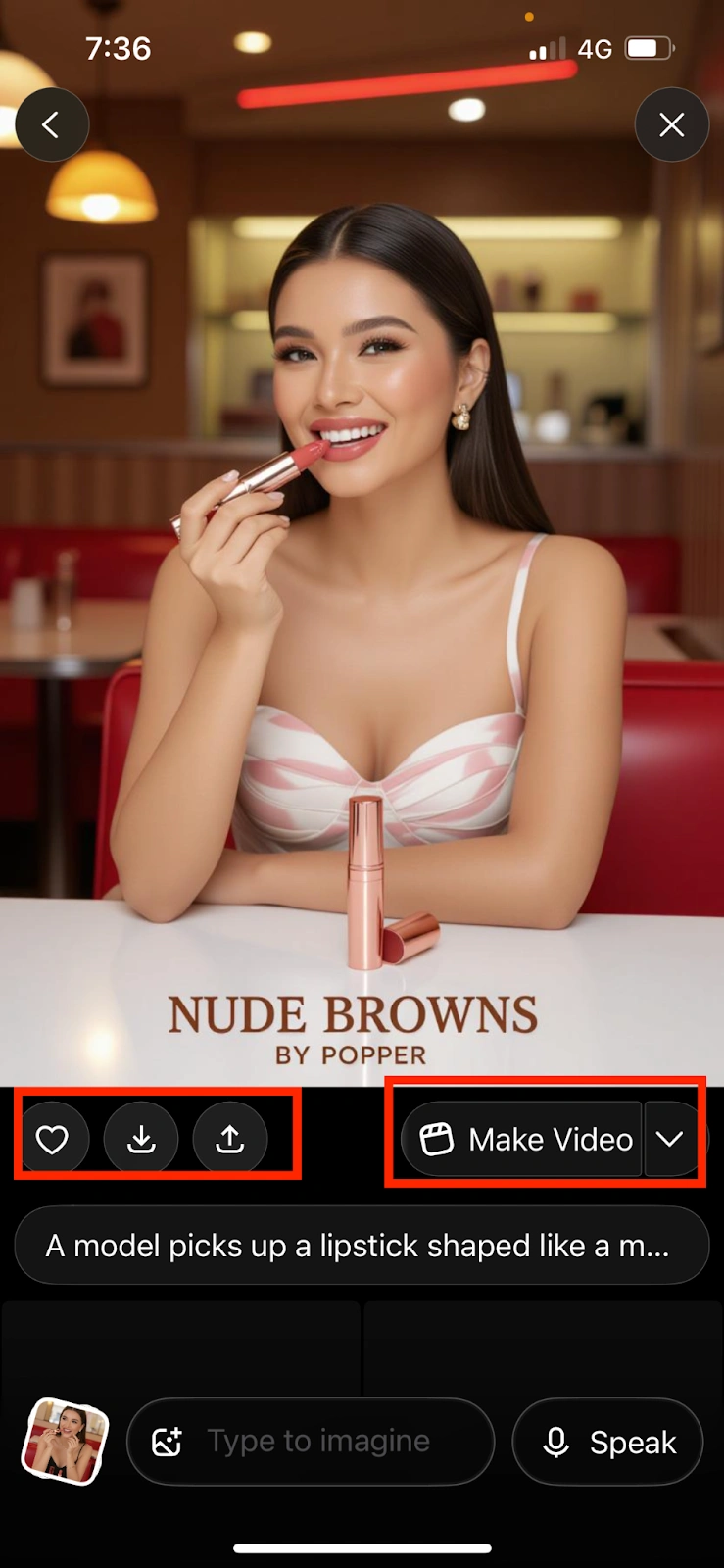
- You can mark the image as a favourite by clicking on the “heart icon”.
- You can download the image by clicking on the “downward arrow icon”.
- You can share the image by clicking on the “upward arrow icon”.
Finally, on the right side, you will find the option to “make video”, click on it, and within a few seconds, you will get a video based on your prompt, which will feature the image that you selected.
The video generated almost instantly, and the quality surprised me! It perfectly focused on the lipstick as I’d specified in my prompt. While you can tell it’s AI-generated (the model struggled with realistically applying the lipstick), the HD quality shines through.
What really impressed me? Every single word from my prompt appeared in the video exactly as written without any awkward misspellings or misinterpretations.
Task 2: Meme Video
Prompt: ”A monkey typing furiously on a laptop while another monkey asks it to come outside, while the first monkey refuses and says – AI Agents are coming to take its job”
Output:
As expected, Imagine generated multiple image options for me to choose from. However, unlike my previous experience, some of the generated images contained incorrect text – a noticeable step down in accuracy this time.
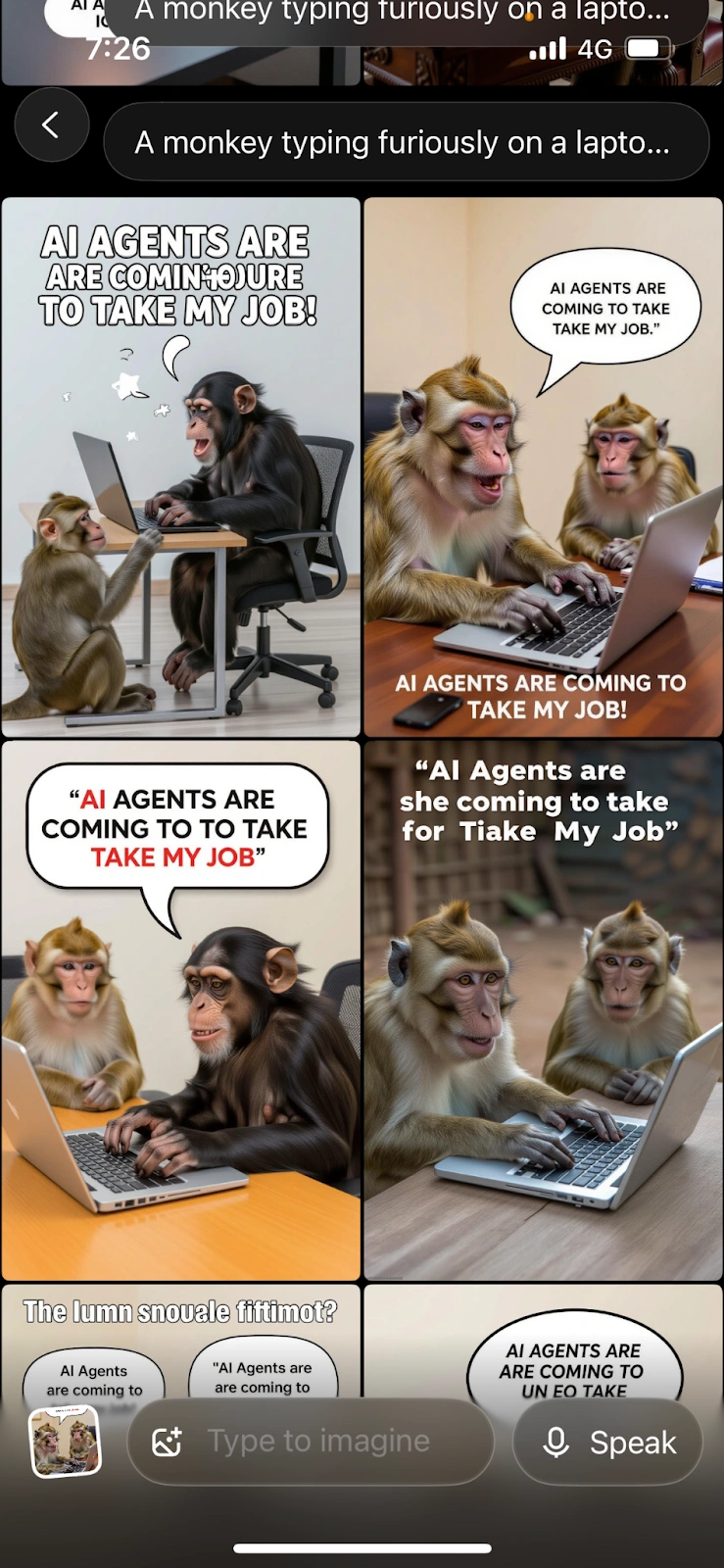
There were spelling errors. Finally, after going through a ton of generated images, I found one that had correct text and gave a similar feel to the prompt I had given.
While my prompt had other asks, which I could not find in a single image. But the image that I used to generate my video made a pretty funny meme. The sound that it came felt like two monkeys bickering. Overall, I like the video – it felt fun and served the purpose.
Task 3: Movie Shot
Prompt: “A girl running through a dark alley, camera running with her, from the top, it starts to rain and she slips and looks back with fear, the last shot remains focused on her face, a cinematic shot.”
Output:
The tool gave me multiple image options to choose from, but the resulting video didn’t fully deliver on my prompt. While it started strong – capturing the exact ambience and shot I requested – the quality noticeably dropped as the video progressed. The AI-generated artifacts became obvious, making flaws easy to spot.
I suspect the model struggled because my prompt contained multiple complex requests. That said, the audio effects were spot-on – perfectly matching what the scene needed.
How is Grok’s Imagine?
I have mixed opinions about Imagine. The two best things about Imagine are its speed and the quality of images that it generates. When it comes to video generation, I think we will soon see it getting better. Right now, the model is behind Sora and Veo 3 and Chinese models like Hulileo and Wan, all of which are a beacon of what is possible with video generation.
The results from Imagine get better as the prompts get more detailed, so make sure to give as much context as possible when generating your videos. The sounds that are currently generated are just generic; they don’t quite amalgamate with the videos being generated.
Conclusion
Imagine is a great model, but it has scope to improve significantly. Given that it’s Grok’s first image generation model, I believe the team will soon make it far superior to any existing model. Currently, the model performs well, but with so many advanced video generation models out there, it does feel slightly outdated.
That said, go ahead and give Imagine a try. It’s great for quick snippets and short videos to showcase ideas. And with its fairly flexible rate limits, you can genuinely create something meaningful with it.
Login to continue reading and enjoy expert-curated content.

